Your Guide to Adobe Bridge: Inroductions

As photographers, we can all agree that the camera is one of our most important tools of the trade. But photography is much more than taking pictures — that's the easy part. Photos need to be managed, organized, and processed. Thus, an equally important tool for the digital photographer is the photo management software we use. Having tried several methods of file management, I've settled on Adobe Bridge as my choice software.
In this article, my goal is only to introduce the concept of using Adobe Bridge as a file management tool. I won't get into any of the specific features or operations — we'll save that for the next several articles in this series.
FOLLOW THIS SERIES OF ARTICLES!
VISIT THE TABLE OF CONTENTS
NEXT — ADOBE BRIDGE WORKSPACE
WHAT IS ADOBE BRIDGE?
Adobe Bridge is a piece of software that can prove to be crucial for digital photographers. I think Adobe makes a clear statement as to what Bridge is all about:
Adobe® Bridge CS3 is a powerful, easy-to-use media manager for visual people, letting you easily organize, browse, locate, and view creative assets. Available in all six editions of Adobe Creative Suite® 3 software and all professional Adobe creative applications, Bridge provides centralized access to project files, applications, and settings, as well as XMP metadata tagging and searching capabilities.
At its roots, the software is a file viewing and management tool. As photographers, we can rely on Bridge to work with our photographic files, including JPEG, TIFF, and RAW formats. We're all familiar with browsing and viewing files from within our operating systems, and Bridge works in much the same way but with so many more features.
Not only can we view files and folders, but we can also add many levels of organization and structure to our photo collections. Bridge offers the ability to manage metadata and to find files by utilizing that metadata. The software also integrates with Adobe Photoshop and Adobe Camera Raw so that our photo editing tasks and workflow become extremely simple and streamlined.
WHAT CAN BRIDGE DO FOR YOU?
Bridge offers the ability to view, edit, and search files and file metadata… not just some of it — all of it. On the surface, it looks very similar to a typical file browser. But dig a little deeper and you'll find that Bridge offers access to information you didn't even know existed. Camera settings, keywords, author information, dates, times, locations, genres, categories, titles, descriptions, copyright, and the list goes on.
The software also allows you to interface with your operating system file structure and organize files as you see fit. Entire collections of photos can be created, tagged, labeled, renamed, moved, and accessed via Bridge. File management and photo editing tasks can be automated for increased productivity. Photos can be processed in large batches, and metadata can be modified much in the same manner.
The whole reason for applying all of this extra information is so we can find our files when we need them. Adobe Bridge is well geared for advanced search capabilities. Search results can be further filtered and refined to reduce the amount of extra information presented. Collections can be created to give you quick access to common search queries. But being able to locate files based on metadata relies solely on your willingness to spend the time and effort applying that data to the photos.
WHY IS BRIDGE BETTER?
Adobe is an industry leader when it comes to photo processing software. Based on our recent poll regarding photo editing software, 40% of you use Photoshop and Adobe Camera Raw (ACR) as your main processing software. Another 28% use Lightroom, and 4% use Photoshop Elements. This gives Adobe nearly 3/4 of the market share. Clearly, Adobe is a trusted brand with a huge following of photographers. My fears of Adobe products disappearing any time soon are quite low.
As an Adobe product, Bridge integrates seamlessly and fluidly with Photoshop and ACR — it is the bond that ties everything together. The software gives you the ability to automate and batch process photos with Photoshop and ACR. The software interface is simple and intuitive, and though it provides a lot of bells and whistles, the controls aren't overbearing or in the way.
The other great thing about Adobe Bridge is that the metadata is applied directly to the files (or accompanying XMP files in the case of native RAW photos). This means you won't have transfer issues in the event of switching computers, updating software, or even switching software. Many other pieces of software rely on database systems to keep track of files, which can prove to be a headache in the event that the software ceases to exist.
COMPUTER REQUIREMENTS?
With the current Creative Suite products from Adobe, Bridge is not offered as a standalone software package. It is included with most of the CS3 product lines, including Photoshop. So if you want to get your hands on Adobe Bridge, you'll need to first get your hands on Photoshop.
Since Bridge comes with Photoshop, you'll need a computer that can run Photoshop. The latest versions of Photoshop are becoming evermore taxing on computer resources, so a fairly quick computer is needed (processor, RAM, hard drives, video card, etc). Bridge is also a resource-taxing piece of software. The ability to handle a large number of large photo files relies heavily on your computer, so make sure you can meet the minimum requirements for Photoshop.
Often, just meeting the minimum requirements will prove to be frustrating at best. I recently upgraded my entire computing system and I'm still finding ways to tax the hardware with Bridge and Photoshop. Currently, I'm running a Windows Vista PC with a 3GHz AMD Athlon 64 X2 Dual Core 6000+ processor, 3GB of RAM, and a SATA II hard drive (3Gb/s). I still run into occasions when I need more juice. If you're not serious about getting a capable computing system, you'll find yourself doing a lot of waiting and getting frustrated.
WHERE DO WE GO FROM HERE?
Now that the introductions are out of the way, we can move forward with some specific features and operations in the software. In the next article, I'll cover the Bridge workspace setup, important settings, and importing photos (if time permits).
If you're currently using a different piece of software to manage your photos, read through my next several articles and ask yourself if you can (or even want to) do the things I'm showing with your software. Also look at your own software features and ask me if Bridge can do something similar — everybody has different wants and needs in software, and I can't possibly guess all of them.
FOLLOW THIS SERIES OF ARTICLES!
VISIT THE TABLE OF CONTENTS
NEXT — ADOBE BRIDGE WORKSPACE
Here's a video I found that goes well with the content discussed in this article.
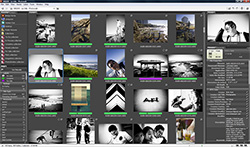
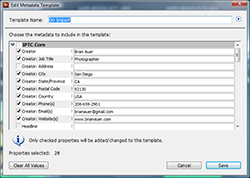
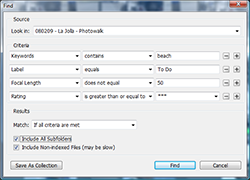
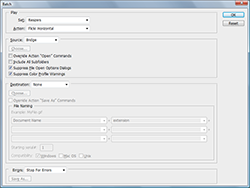
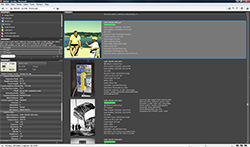
Gowri
March 18, 2008Hi Brian,
Thanks so much for the post. I have Adobe Bridge on my system but I have never bothered to check what it offered. Moreover my computer was very very slow and needed some upgrading. Coincidentally I got a new RAM yesterday and now I can manage to work on Bridge without the frustrating waiting spans. 🙂
Looks like I’m going to enjoy (and learn from) this series very much!
Cheers,
Gowri
Damien Franco
March 18, 2008Oh no Brian, your a windows user?
Maybe one day…
Claudius Coenen
March 20, 2008As described on my blog (german) you can download the Photshop CS3-Trial and you get the Bridge 2. The nice thing about that is: The Bridge’s trial will not expire!
Basically that means: Free Bridge for everyone!
walera
April 3, 2008To Gowri: Do you use Windows Vista?
Brian Auer
May 13, 2008Sam, good questions. It’s partly a preference thing — some people have just “grown up” using Bridge.
The other part of it is some of the advanced functionality built into Bridge. Bulk RAW processing, copy & paste RAW settings, full control and visibility over the file metadata (which is VERY important), and many functions that rely on that metadata.
One of the big appeals for me is that Bridge doesn’t rely on a database to keep track of your photos — it’s only a file browser similar to the one on your operating system, only better. If they stop making Bridge five years from now, my photo archive is still in the same shape that it always was because I’ve embedded all the important information right into the photos.
But when it comes down to it, you’ve got to use something that you’re comfortable with — otherwise you won’t use it at all.
Sam
May 13, 2008OK, so I’m the newbie here, but I take a zillion photographs. In the past few years, I have taken about 80.000 photos. These are over 180GB, so I had to split these into two sets because of the large sizes (family and pseud-professional), but I have found Adobe Photo Album 2 (I upgraded to 3 to try it out, but prefered to stick with v2) to be a fantastic way of organizing all of my photos.
I have played around with bridge, but I really just don’t get the appeal. I realize it is a product for “pro photographers”, but it seems like it is much easier to organize photos in Album, and opening one or a group of photos within Photoshop for advanced editing is easy. So what am I missing here? Why don’t more advanced photographers use Album for image organization? For instance, tagging large sets of photos 5 different ways in Album is easy — but it seems like the only way to do that in bridge is to edit meta-data?
The only limitation I found with Album is that after I got to over 60,000 photos in the system it started acting funny, so I reduced it to 30-40K photos per album, and it works just fine…
Linda
February 16, 2009The video has been removed. Good post though.
catherine
November 25, 2009Hi Brian,
I want to set up an image library of layered .psd or .eps files for a large television graphics department. I am looking into Bridge because of the ability to assign tags for searching. The storage would be in a common server, and the files need to be accessed by workstations that may be PC or Mac, CS, CS2, or CS3. Is this possible? Most info I’ve seen assumes that there is one user with one computer. We have around 40 people here. I have to establish a tag protocol and communicate it to all involved. Where could I get info around these requirements?
Thanks for any direction you can provide.
Brian Auer
November 25, 2009With Bridge, all metadata is either stored in the file itself or in a sidecar file (which is usually only needed for raw files). So using the tags should be no problem as long as all users at least have read access. If everybody has read/write access, they could all assign tags.